If your branch or warehouse wants to fulfill some part of an order and leave the remaining part to another branch or warehouse then you need to split the order.
To split an order through OTO follow the steps below
1. Go to the "Shipments" submenu on the left sidebar
2. Select the order you want to split from "pending orders" and click the Order button then click Split Order from the drop-down menu.
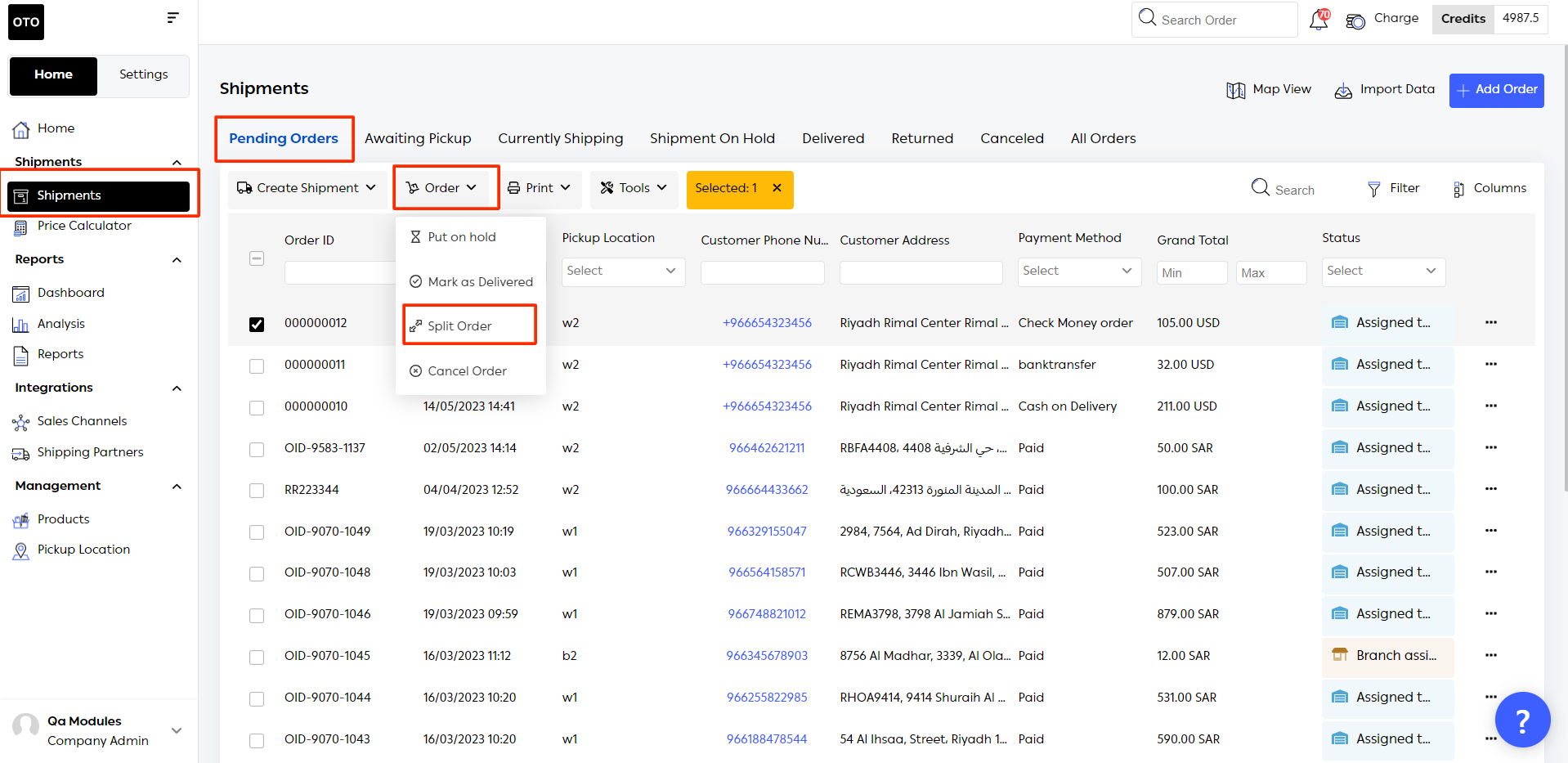
3. If you want to send an item click the "No" button to turn it to "Yes". Then type in the amount you want to fulfill. If you don't turn it to yes it means you won't send that item and it will be included in another order which will be created as soon as you split the order. Then click the " Save" button to confirm.

** Splitting an order is only available for Starter Plan and above.
Was this article helpful?
That’s Great!
Thank you for your feedback
Sorry! We couldn't be helpful
Thank you for your feedback
Feedback sent
We appreciate your effort and will try to fix the article