To create a user and assign them to a warehouse or branch, follow these steps
1. Navigate to the "Users" tab in the side menu.
2. Click on the "Add User" button.

3. Provide the necessary details for the user, ensuring to fill in the required fields such as Name, Mobile Number, and E-mail "The E-mail will serve as the username for OTO". Remember to select the user type.
After filling in the details, click on the "Add" button to proceed.
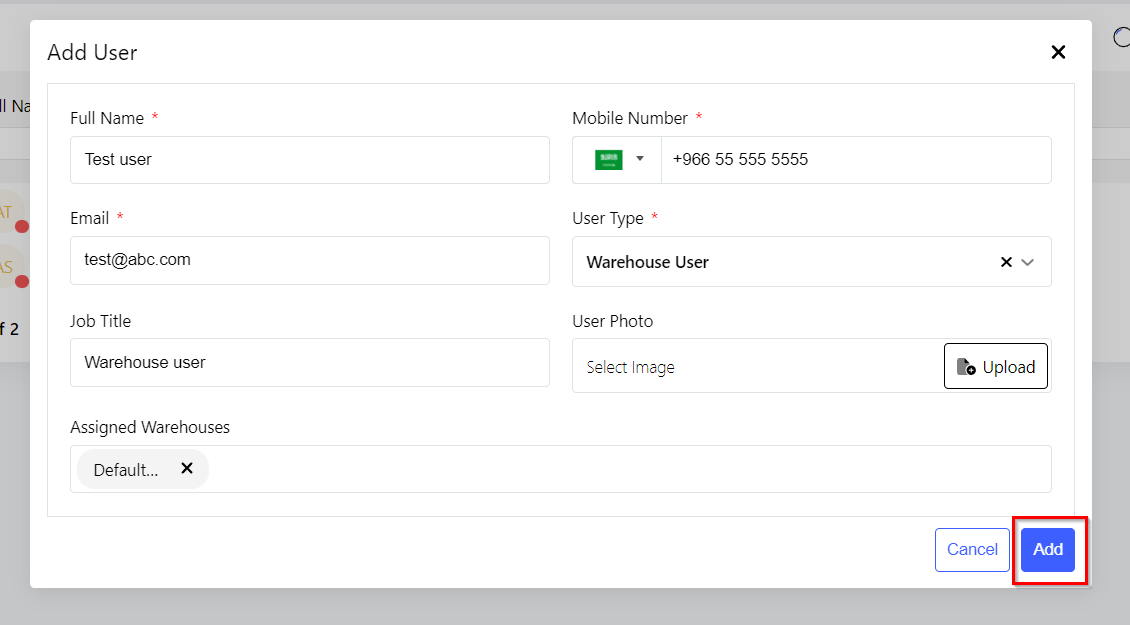
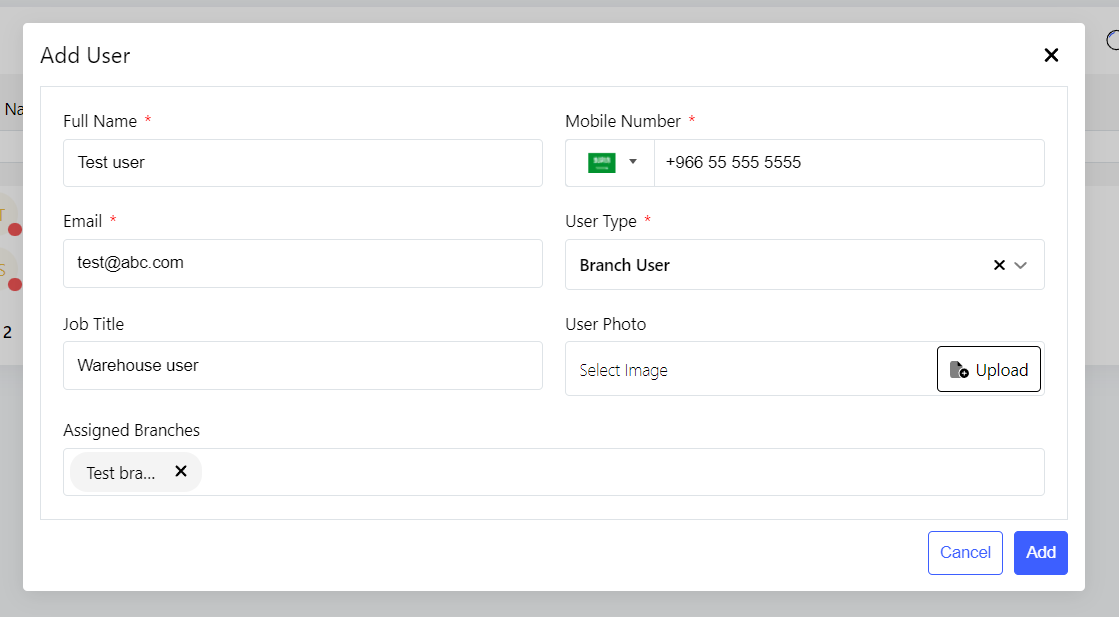
4. To reset the user's password, select the user from the list and click on the three dots. Then, choose the option "Share Reset Password Link".
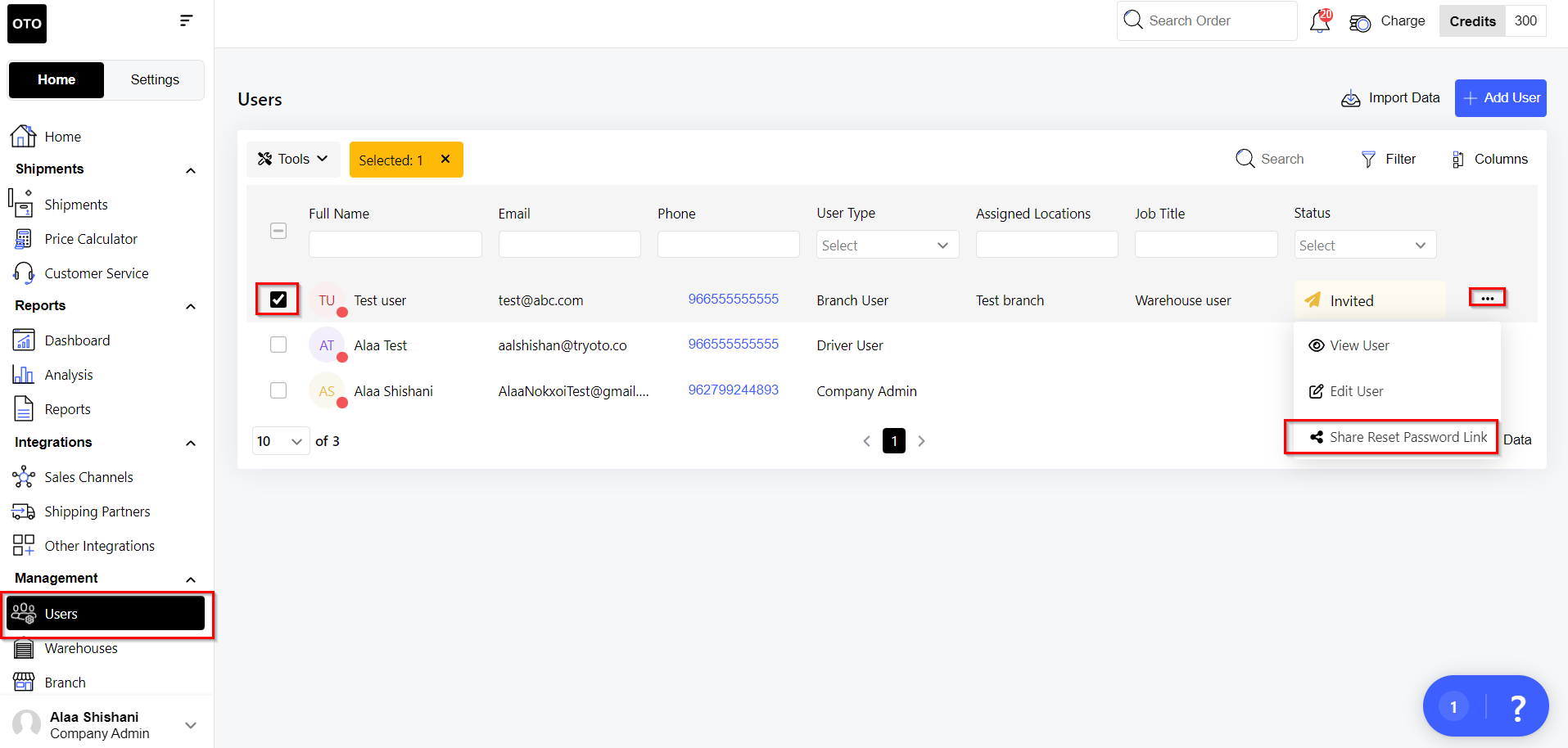
The newly created user can now access the OTO platform by following these steps:
- Open a web browser and visit https://app.tryoto.com/.
- Enter the e-mail and password that were chosen for the user during the creation process.
By following these instructions, you will successfully create a user and assign them to a warehouse or branch in OTO.
** Please note that this feature is only available for Starter & Scale Plan users!
Was this article helpful?
That’s Great!
Thank you for your feedback
Sorry! We couldn't be helpful
Thank you for your feedback
Feedback sent
We appreciate your effort and will try to fix the article